|
Ebay Stores |
| |
|
Beetleonline
Eletech086 Power-gps Hxelepro360 Internet-shop365 Powerdigital898 |
|
|
|
Specifications |
| |
|
Camera Specs |
| |
|
Basic Operation |
| |
|
Power Button:
Press power button for 3 seconds
to turn camera ON/OFF. Turning camera ON automatically starts
recording 1080P video, LED will slow blink when recording. Default start up
mode 1080P.
Using 8 Gig or higher SD Cards:
When turning on camera
avoid holding the power button longer than 3 seconds.
The red led will flash
once and camera shuts off.
Shutter Button:
Pressing the
shutter button Starts/Stops recording. Using optional AV Out cable to TV the
shutter button also acts as the Next button to scroll thru pre-recorded videos.
Mode Button:
The mode button
selects the different resolutions and frame rates. When camera is first
turned ON it starts recording in 1080P 30fps (blinking red light) To switch modes click the
shutter button to stop any recording (solid light). Pressing the mode button
will switch to 720P 60fps (Green light) pressing again will switch to
720P 30fps (Orange light). Continue recording in selected mode by pressing
the shutter button. Using optional AV Out cable to TV the Mode
button also acts as the record button to record live videos. See mode colors
shown below.
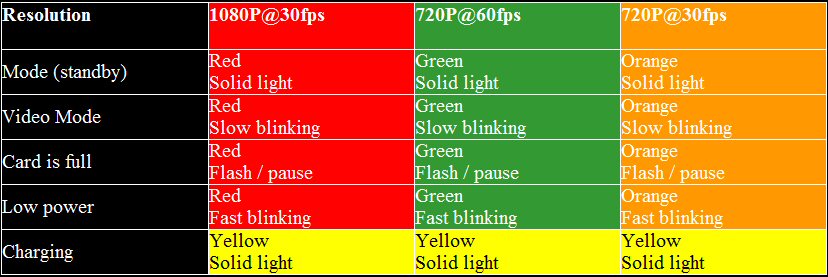
|
| |
|
Camera Drive |
| |
|
When connecting the cam using the USB connector
for the first time a box will pop up
"installing drivers" which are the USB mass storage device and video
camera USB device. A new drive will be listed on your pc, as example:
Removable Disk (J;) |
| |
|
Pictures and
Videos |
| |
|
All
media files will be saved to the "DCIM/100MEDIA
folder on the camera drive. Right click any of the media files you created
in the folder for options like Cut, Copy, Paste, Delete. What I do is
highlight all media (or edit, select all), cut
and paste them to a folder on my pc, this removes them off camera SD card and saves
them to pc. 25 minutes of recording time will put you around
2.2 GB.
This cam can do around 60 minutes of video on full charge.
|
| |
|
Charging |
| |
|
USB takes about 70 minutes
to fully charge if the battery is completely empty. When charging the
yellow led will remain solid, when fully charged the led will shut
off.
Using the car charger
the camera will automatically start/stop recording when power is
detected or not detected. Car charger can also charge and record at
same time.
Note: There are 3 cables for this camera, the RCA cable with red &
yellow ends used for A/V out, the single wire data cable that charges
or transfers data, the longer 2 wire car charger cable used with car
charger. |
| |
|
Movie Maker 6 for
Win 7 |
| |
|
Windows
live movie maker that shipped with windows 7 is more of a down graded movie maker
6. For those who want the better movie maker 6 for win7 -64 bit edition you
can download it
here, download also includes K-lite codec pack 64 bit. See how to:
video
PIP Using Movie
Maker 6
Make
a picture in picture video using
RehanFX transitions and effects for Vista
movie maker.
See example video:
RehanFx PIP |
| |
|
SD Cards |
| |
|
SD cards range from 2-32 GB. The
cards used are the Micro SD/TF/SDHC with storage space 4GB/8GB/16GB/32GB.
Tip: TF = TransFlash, SDHC = Secure Digital High Capacity. Your local
computer store may sell these cards but you will probably find them cheaper
online. The higher the class number (2, 4, 6...) the faster the read/write
speed. Transcend, Kinston, and SanDisk are popular
brands. 8GB class 4 or higher recommended. Class numbers will be circled, see pic
below.

Class is the rate in
which data flows to and from the card.
Example:
Class 2 = 2MB/second
Class 8 = 8MB/second
Class 10 = 10MB/second
This is the minimum data transfer for each card.
When inserting
the SD card the brass pins on card will face towards back of camera.
To remove or
insert SD card push card IN
until you hear a "click" sound.
|
| |
|
WebCam Mode |
| |
|
With USB data
cable connected
(charging mode) press and hold both power and shutter buttons
together, when red light starts to flicker release buttons. If this is
the first time using web cam mode drivers will automatically download
to your PC. After drivers have installed (Repeat) In charging mode
press both power and shutter buttons again to start web cam mode. Open
your favorite web cam software such as AMCap to view the live video.
640x480 |
| |
|
TV Out |
| |
|
Using the optional Audio/Video
cable connect camera to TV or Monitor. The RED and YELLOW cable leads plug
into matching RED (audio) and YELLOW (video) video inputs on TV. Pressing
the power button starts camera in "play back mode" recorded videos
automatically start playing. Press the shutter button to scroll thru
recorded videos. Pressing the Mode button starts a live recording with
sound (blinking LED), to stop a recording press the shutter button. With
the camera in standby mode (solid LED), each press of the Mode button will
change the LED color (resolution) to your preference. To continue
recording in selected resolution (Red, Green or Orange) press the shutter
button. (blinking LED) |
| |
|
Firmware |
| |
Last firmware update
July 2013 |
|
Original Manual |
| |
Original Manual
that comes with camera.
PDF Manual
TroubleShooting |
| |
|
Configuration
Software |
| |
Windows software to configure
settings using USB connection.
SetOut Tool
Using SetOut Tool |
| |
|
Pros / Cons |
| |
